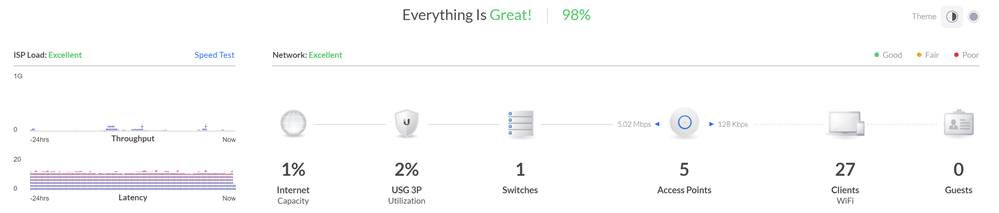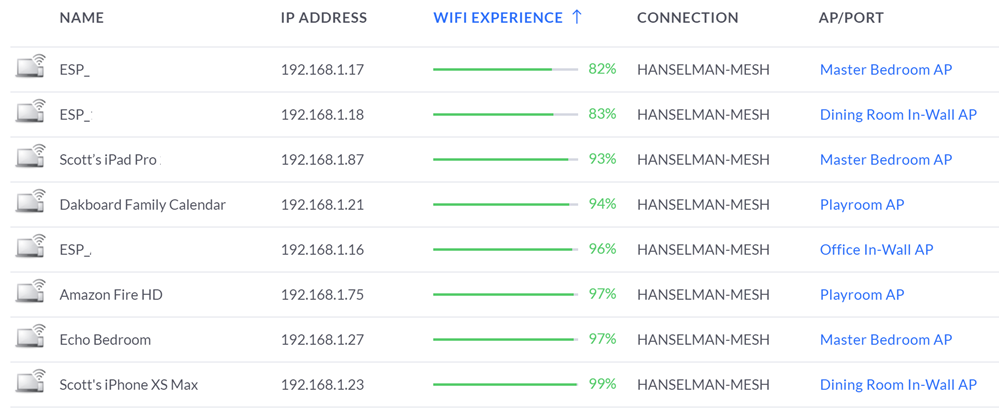This post was co-authored by Rohit Kumar Cherukuri, Vice President – Marketing, Cloud4C
Australian government organizations are looking for cloud managed services providers capable of providing deployment of a platform as a service (PaaS) environment suitable for the processing, storage, and transmission of AU-PROTECTED government data that is compliant with the objectives of the Australian Government Information Security Manual (ISM) produced by the Australian Signals Directorate (ASD).
One of Australia’s largest federal agencies that is responsible for improving and maintaining finances of the state was looking to implement the Information Security Registered Assessors Program (IRAP) which is critical to safeguard sensitive information and ensure security controls around transmission, storage, and retrieval.
The Information Security Registered Assessors Program is an Australian Signals Directorate initiative to provide high-quality information and communications technology (ICT) security assessment services to the government.
The Australian Signals Directorate endorses suitably-qualified information and communications technology professionals to provide relevant security services that aim to secure broader industry and Australian government information and associated systems.
Cloud4C took up this challenge to enable this federal client on the cloud delivery platforms. Cloud4C analyzed and assessed the stringent compliance requirements within the Information Security Registered Assessors Program guidelines.
Following internal baselining, Cloud4C divided the whole assessment into three distinct categories – physical, infrastructure, and managed services. The Information Security Registered Assessors Program has stringent security controls around these three specific areas.
Cloud4C realized that the best way to successfully meet this challenge was to partner and share responsibilities to achieve an improbable but successful and worthy assessment together. In April 2018, the Australian Cyber Security Center (ACSC) announced the certification of Azure and Office 365 at the PROTECTED classification. Microsoft became the first and only public cloud provider to achieve this level of certification. Cloud4C partnered with Microsoft to deploy the SAP applications and SAP HANA database on Azure and utilized all the Information Security Registered Assessors Program compliant infrastructure benefits to enable seamless integration of native and marketplace tools and technologies on Azure.
Cloud4C identified the right Azure data center in Australia, Australia Central and Australia Central 2, which had undergone a very stringent Information Security Registered Assessors Program assessment for physical security and information and communications equipment placements.
This compliance by Azure for infrastructure and disaster recovery gave Cloud4C a tremendous head-start as a managed service provider in focusing energies to address the majority of remaining controls that were focused solely for the cloud service provider.
The Information Security Registered Assessors Program assessment for Cloud4C involved meeting 412 high risks and 19 of the most critical security aspects distributed across 22 major categories, after taking out the controls that were addressed by Azure disaster recovery.
Solution overview
The scope of the engagement was to configure and manage the SAP landscape onto Azure with managed services up to the SAP basis layer while maintaining the Information Security Registered Assessors Program protected classification standards for the processing, storage, and retrieval of classified information. As the engagement model is PaaS, the responsibility matrix was up to the SAP basis layer and application managed services were outside the purview of this engagement.
Platform as a service with single service level agreement and Information Security Registered Assessors Program protected classification
The proposed solution included various SAP solutions including SAP ERP, SAP BW, SAP CRM, SAP GRC, SAP IDM, SAP Portal, SAP Solution Manager, Web Dispatcher, and Cloud Connector with a mix of databases including SAP HANA, SAP MaxDB, and former Sybase databases. Azure Australia Central, the primary disaster recovery, and Australia Central 2, the secondary disaster recovery region, were identified as the physical disaster recovery locations for building the Information Security Registered Assessors Program protected compliant environment. The proposed architecture encompassed certified virtual machine stock keeping units (SKUs) for SAP workloads, optimized storage and disks configuration, right network SKUs with adequate protection, a mechanism to achieve high availability, disaster recovery, backup, and monitoring, an adequate mix of native and external security tools, and most importantly, processes and guidelines around service delivery.
The following Azure services were considered as part of the proposed architecture:
- Azure Availability Sets
- Azure Active Directory
- Azure Privileged Identity Management
- Azure Multi-Factor Authentication
- Azure ExpressRoute gateway
- Azure application gateway with web application firewall
- Azure Load Balancer
- Azure Monitor
- Azure Resource Manager
- Azure Security Center
- Azure storage and disk encryption
- Azure DDoS Protection
- Azure Virtual Machines (Certified virtual machines for SAP applications and SAP HANA database)
- Azure Virtual Network
- Azure Network Watcher
- Network security groups
Information Security Registered Assessors Program compliance and assessment process
Cloud4C navigated through the accreditation framework with the help of the Information Security Registered Assessors Program assessor, who helped to understand and implement the Australian government security and build the technical feasibility of porting SAP applications and the SAP HANA database to the Information Security Registered Assessors Program protected setup on the Azure protected cloud.
The Information Security Registered Assessors Program assessor assessed the implementation, appropriateness, and effectiveness of the system's security controls. This was achieved through two security assessment stages, as dictated in the Australian Government Information Security Manual (ISM):
- Stage 1: Security assessment identifies security deficiencies that the system owner rectifies or mitigates
- Stage 2: Security assessment assesses residual compliance
Cloud4C has achieved successful assessment under all applicable information security manual controls, ensuring the zero risk environment and protection of the critical information systems with support from Microsoft.
The Microsoft team provided guidance around best practices on how to leverage Azure native tools to achieve compliance. The Microsoft solution architect and engineering team participated in the design discussions and brought an existing knowledge base around Azure native security tools, integration scenarios for third party security tools, and possible optimizations in the architecture.
During the assessment, Cloud4C and the Information Security Registered Assessors Program assessor performed the following activities:
- Designed the system architecture incorporating all components and stakeholders involved in the overall communication
- Mapped security compliance against the Australian government security policy
- Identified physical facilities, the Azure Data centers Australia Central and Australia Central 2, that are certified by the Information Security Registered Assessors Program
- Implemented Information Security Manual security controls
- Defined mitigation strategies for any non-compliance
- Identified risks to the system and defined the mitigation strategy
![643 Placeholder]()
Steps to ensure automation and process improvement
- Quick deployment using Azure Resource Manager (ARM) templates combined with tools. This helped in the deployment of large landscapes comprising of more than 100 virtual machines and 10 SAP solutions in less than a month.
- Process automation using Robotic Process Automation (RPA) tools. This helped to identify the business as usual stage within the SAP eco-system deployed for the Information Security Registered Assessors Program environment and enhanced the process to ensure minimum disruption to actual business processes on top of automation that takes care of the infrastructure level ensuring the application availability.
Learnings and respective solutions that were implemented during the process
- The Azure Central and Azure Central 2 regions were connected to each other over fibre links offering less than sub-ms latency, with the SAP application and SAP HANA database replication in synchronous mode and zero recovery point objective (RPO) was achieved.
- Azure Active Directory Domain Services were not available in the Australia Central region, so the Azure South-East region was leveraged to ensure seamless delivery.
- Azure Site Recovery was successfully used for replication of an SAP Max DB database.
- Traffic flowing over Azure ExpressRoute was not encrypted by default, it was encrypted using a network virtual appliance from a Microsoft security partner.
Complying with the Information Security Registered Assessors Program requires Australian Signals Directorate defined qualifications to be fulfilled and to pass through assessment phases. Cloud4C offered the following benefits:
- Reduced time to market - Cloud4C completed the assessment process in 9 months as compared to the industry achievement of nearly 1-2 years.
- Cloud4C’s experience and knowledge of delivering multiple regions and industry specific compliances for customers on Azure helped in mapping the right controls with Azure native and external security tools.
The partnership with Microsoft helped Cloud4C reach another milestone and take advantage of all the security features that Azure Hyperscaler has to offer to meet stringent regulatory and geographic compliances.
Cloud4C has matured in the use of many of the security solutions that are readily available from Azure Native, as well as Azure Marketplace to reduce time-to-market. Cloud4C utilized the Azure portfolio to its fullest in terms of securing the customer's infrastructure as well as encourage a secure culture in supporting their clients as an Azure Expert Managed Service Provider (MSP). The Azure security portfolio has been growing and so has Cloud4C's use of its solution offerings.
Cloud4C and Microsoft plan to take this partnership to even greater heights in terms of providing an unmatched cloud experience to customers in the marketplace across various geographies and industry verticals.
Learn more

















 from the top of the Collections pane. Within the note, you can create a list and add basic formatting options like bold, italics, or underline.
from the top of the Collections pane. Within the note, you can create a list and add basic formatting options like bold, italics, or underline. from the top of the Collections pane.
from the top of the Collections pane.
 to add those items to your clipboard. Then, paste it into an HTML handler like Outlook by using the context menu or Ctrl+V on your keyboard.
to add those items to your clipboard. Then, paste it into an HTML handler like Outlook by using the context menu or Ctrl+V on your keyboard.









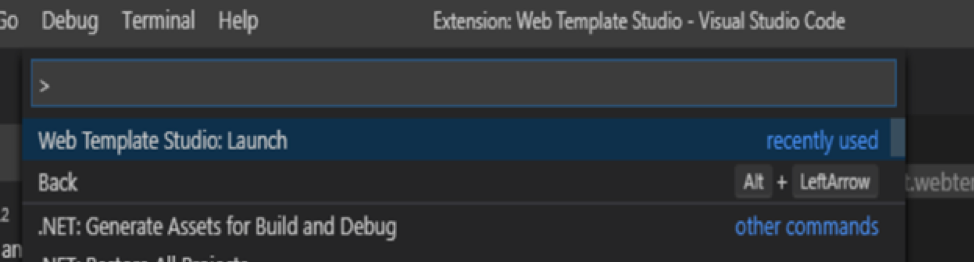
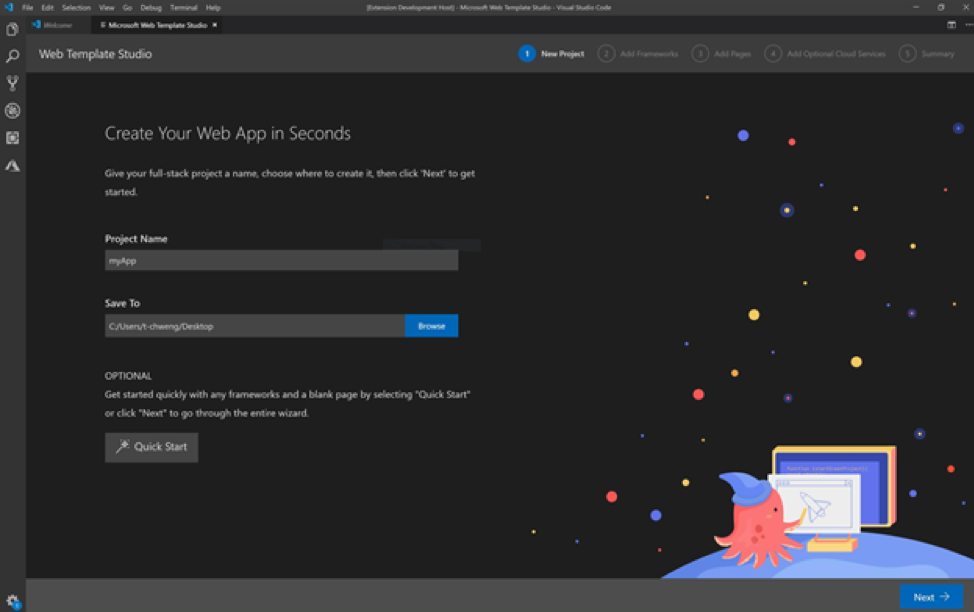

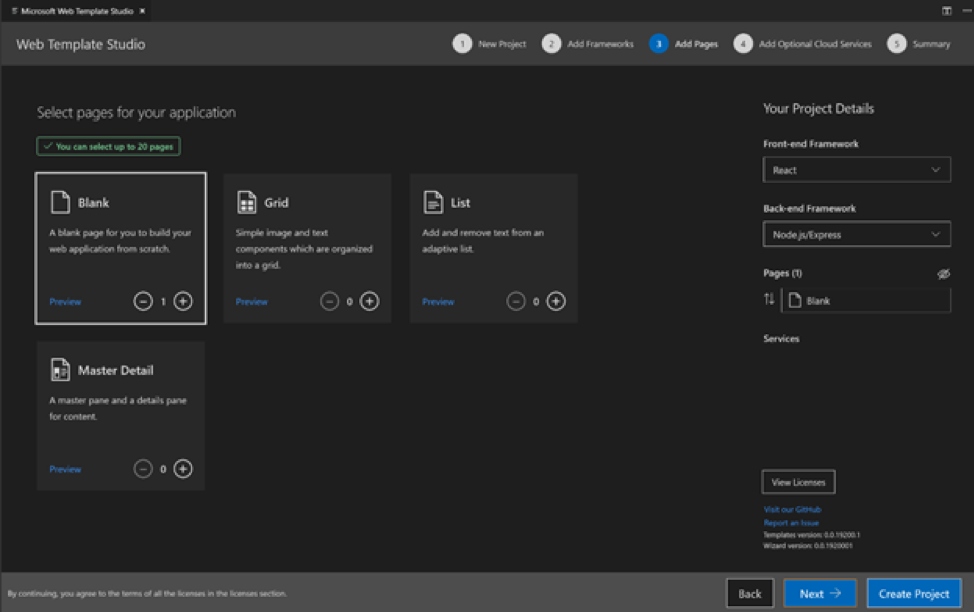
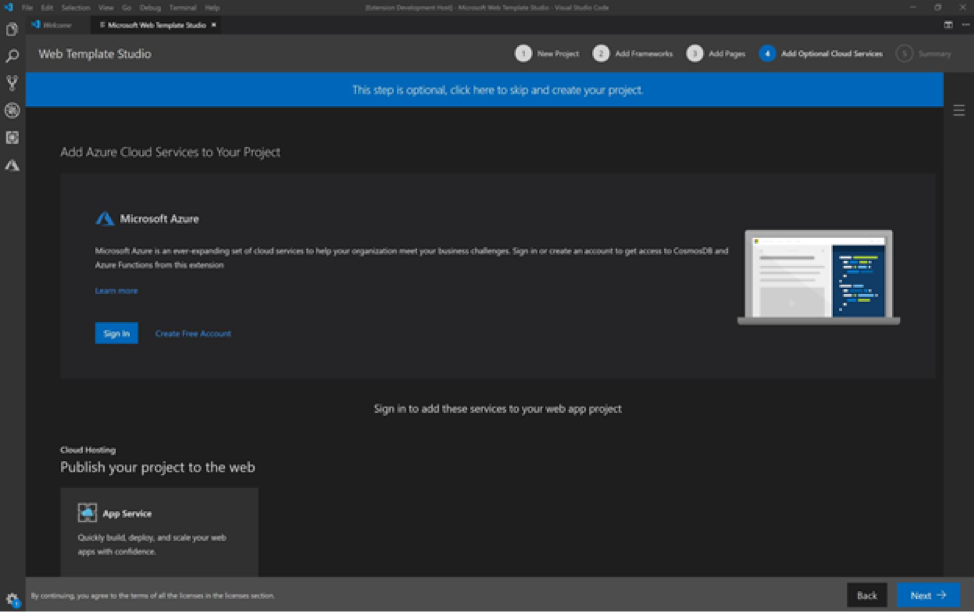
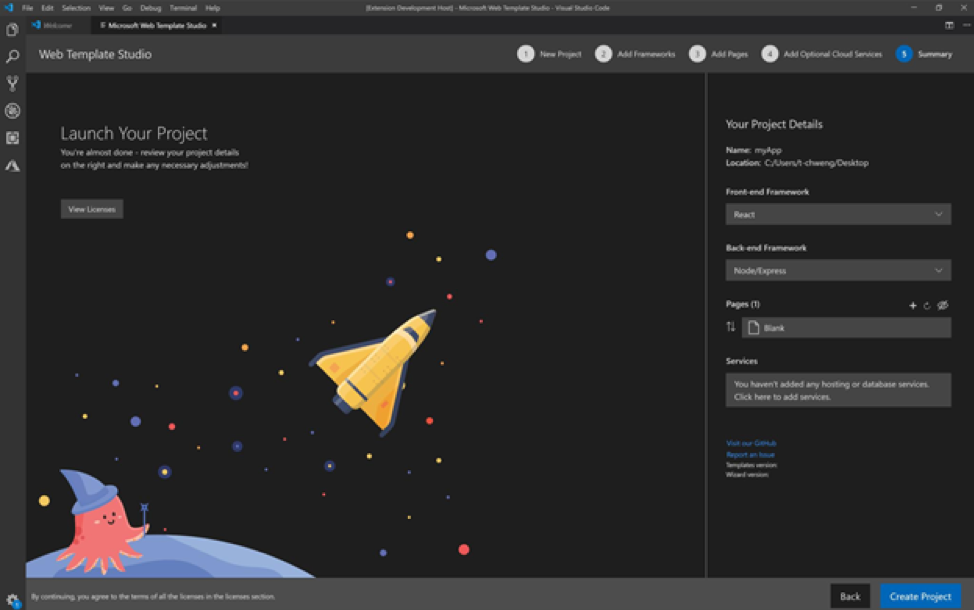
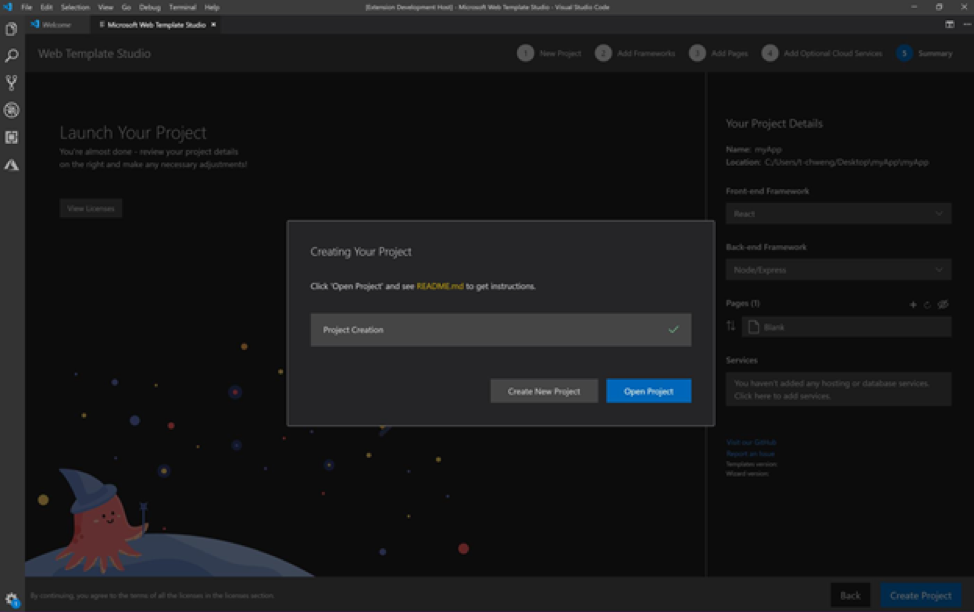
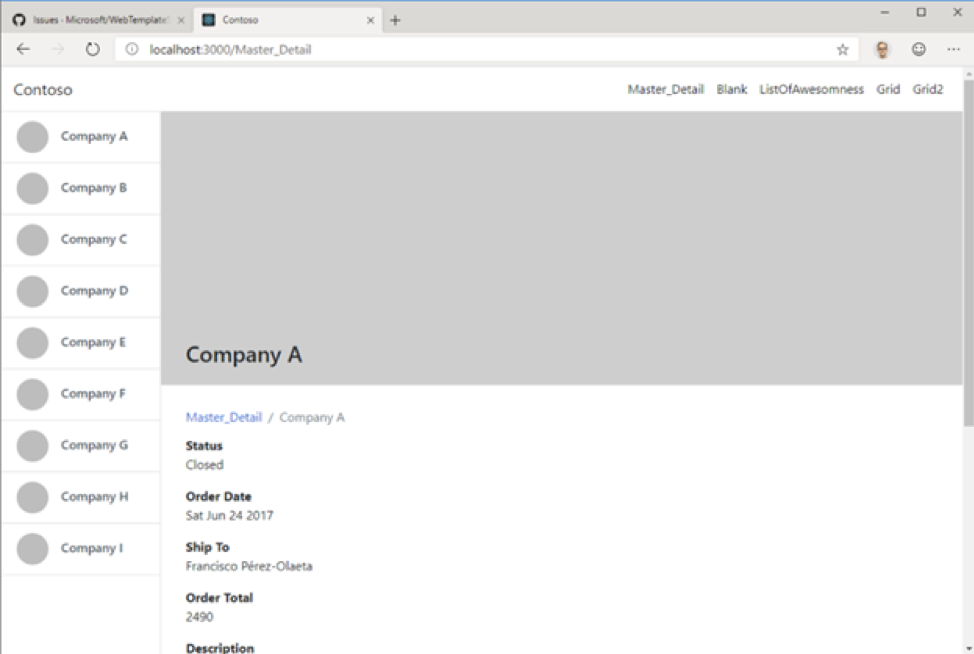

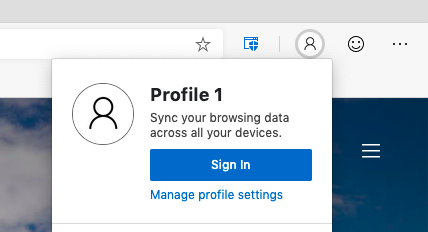
 I LOVE my
I LOVE my